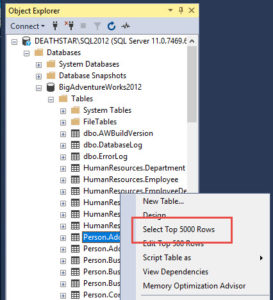Frequently Asked Question
1. Please open the SQL Managment Studio (When not download and insall it from https://go.microsoft.com/fwlink/?linkid=2043154&clcid=0x409)
2. Please open the Database (Spirometry.2019-04-11) and open tables
3. Make a right mouseclick on dbo.PatientGeneralInfo and press "Select top 1000 Rows"
4. Now surch for the ID number of the "wrong Patient" and also for the ID number of the "right Patient"
5. Make a right mouseclick on dbo.TestsPationts and press "edit top 200 Rows"
Now you see all test what be done, surch for your wrong stored Test and change the PationtID to the right ID number.
6. To see more then the last 200 Rows
The other day I was asked why Management Studio limits you to only 200 rows when you right click on a table to edit the data.
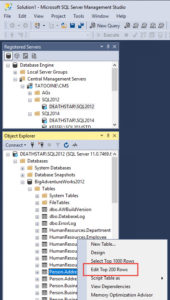
The easy answer is because that is how Management Studio is configured. However, it’s also something that can easily be changed. From the menu just select Tools and then Options.
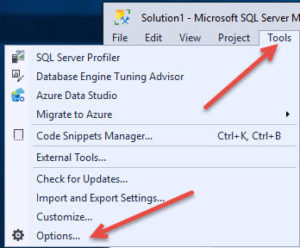
In the Options window, select SQL Server Object Explorer on the left side. On the right side you’ll see the the Table and View Options. Change the Value for Edit Top Rows to something like 500 and then click OK.
Now go back and right click on your table. You will now see Edit Top 500 Rows.